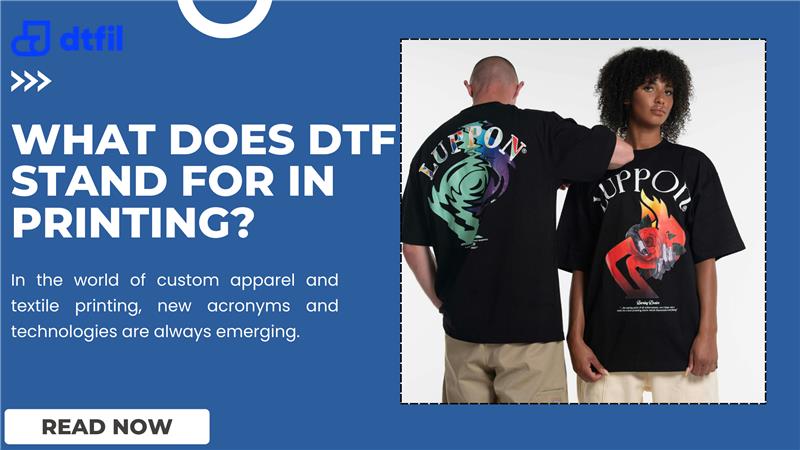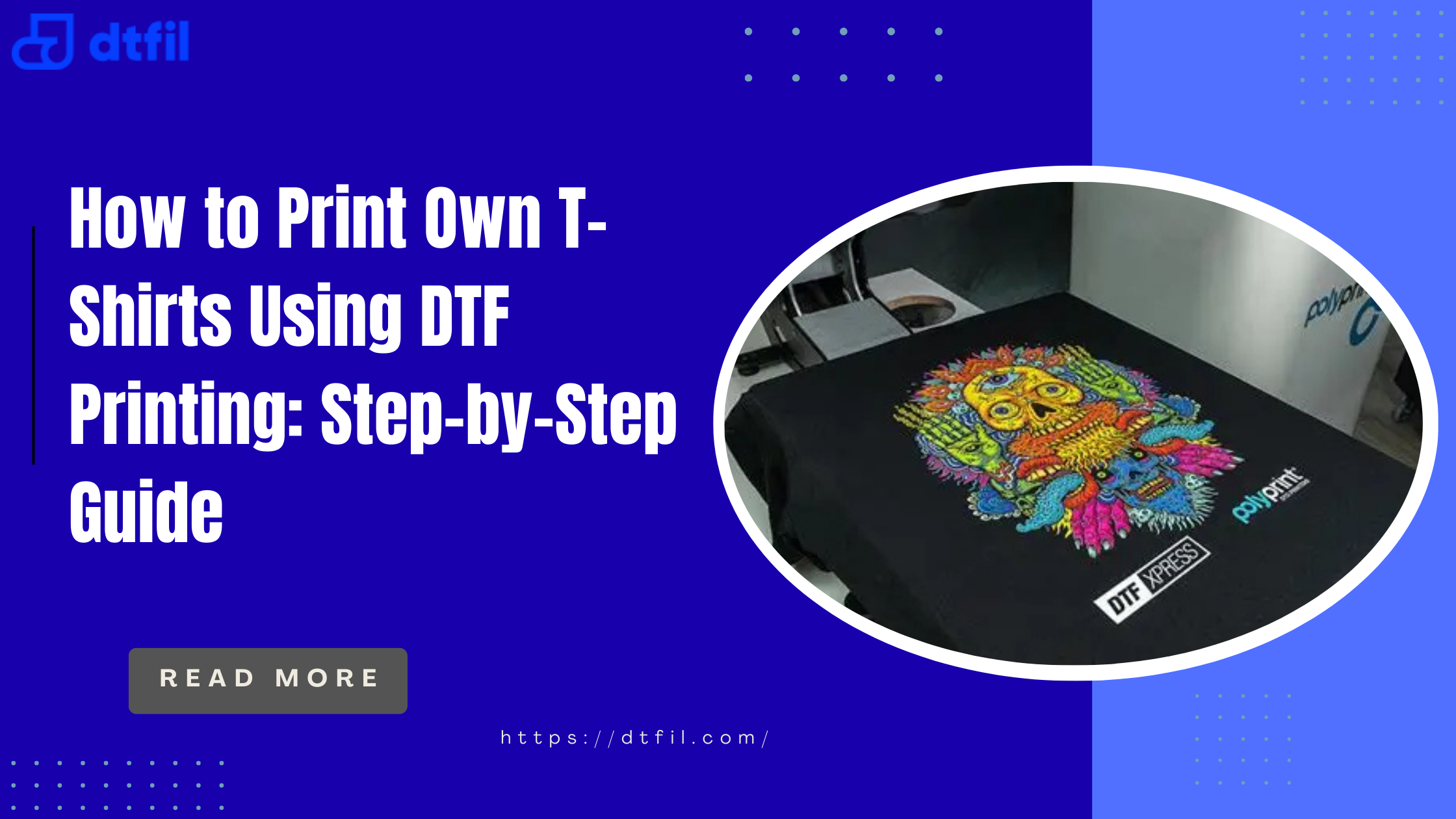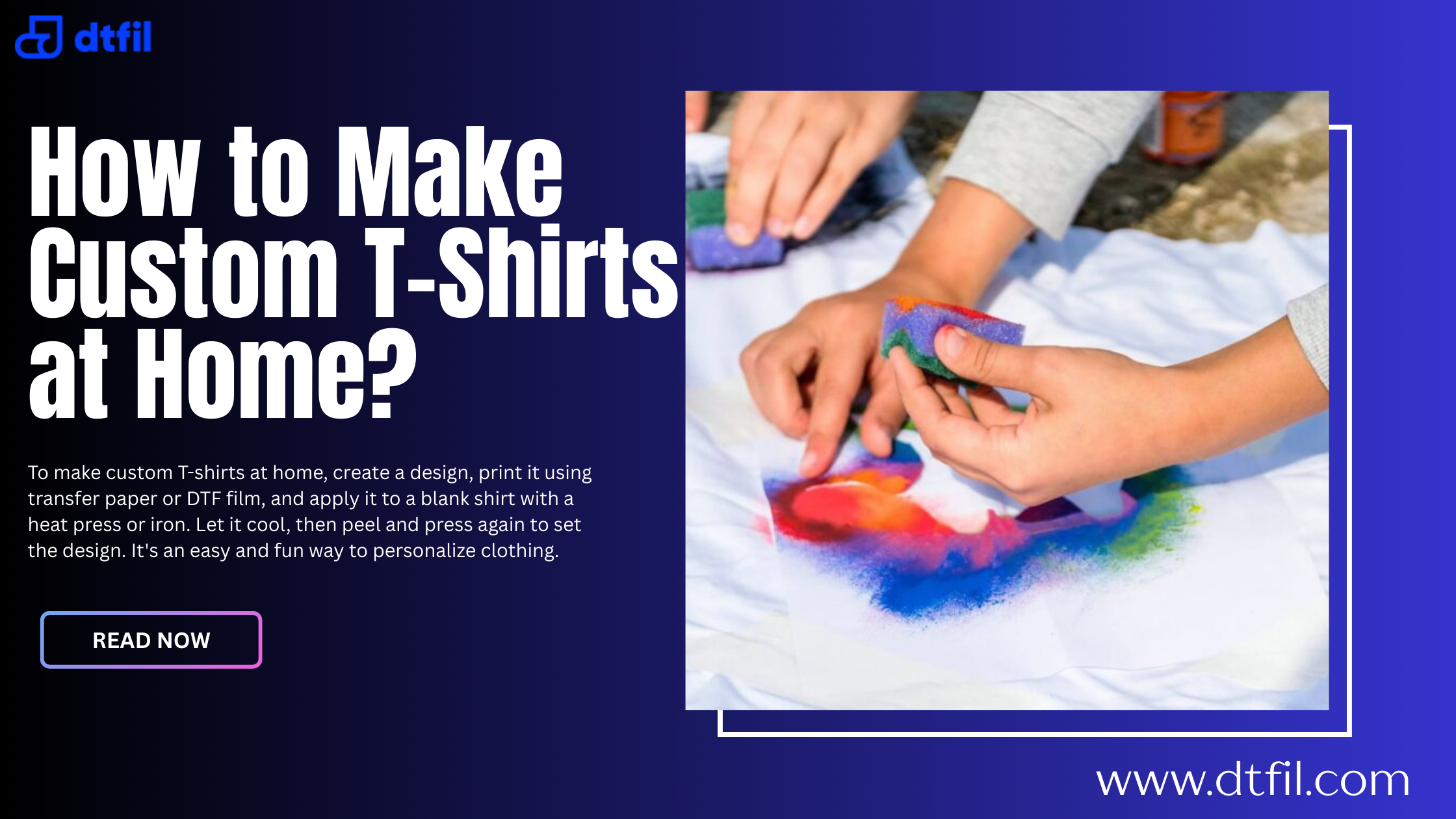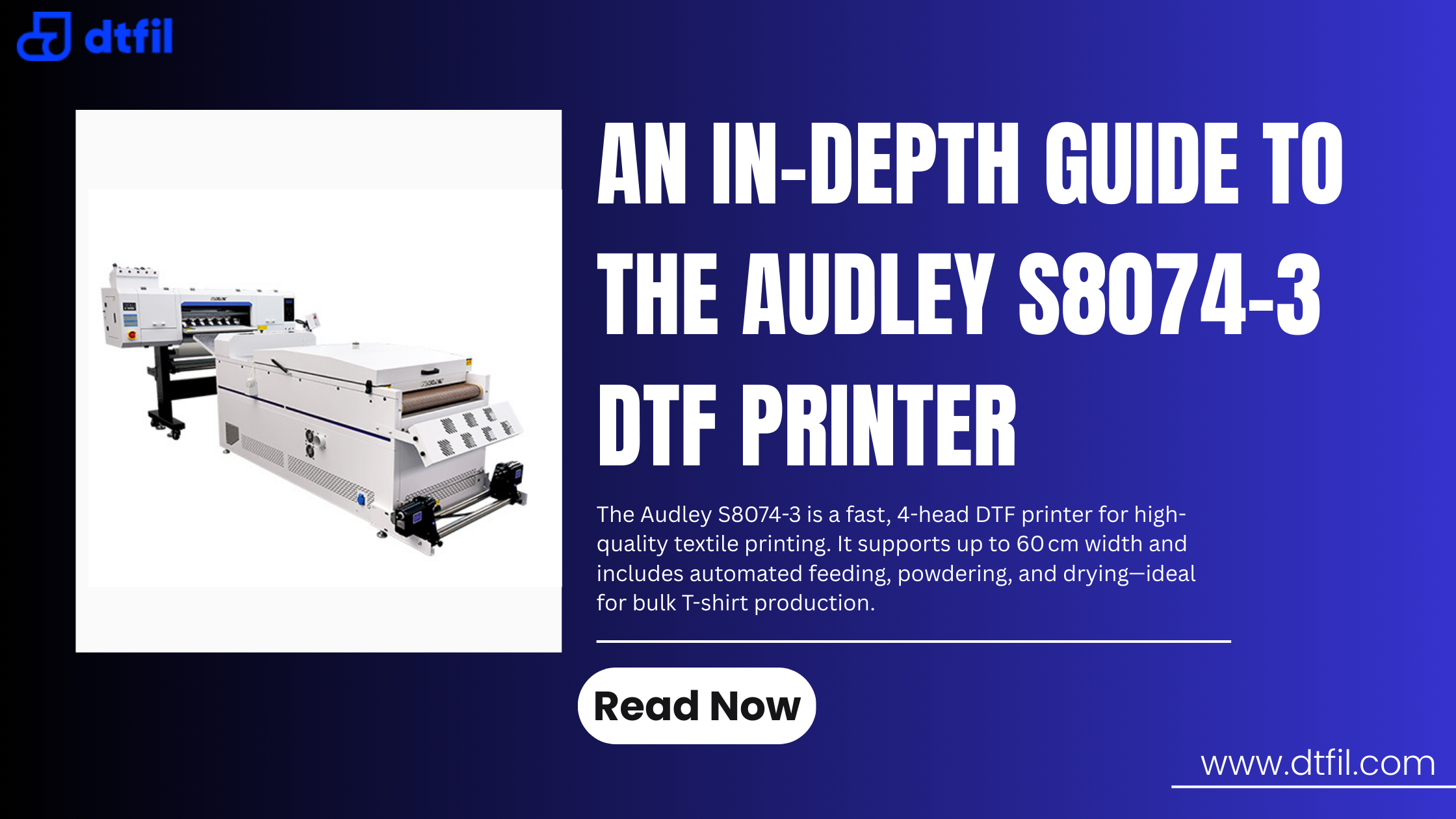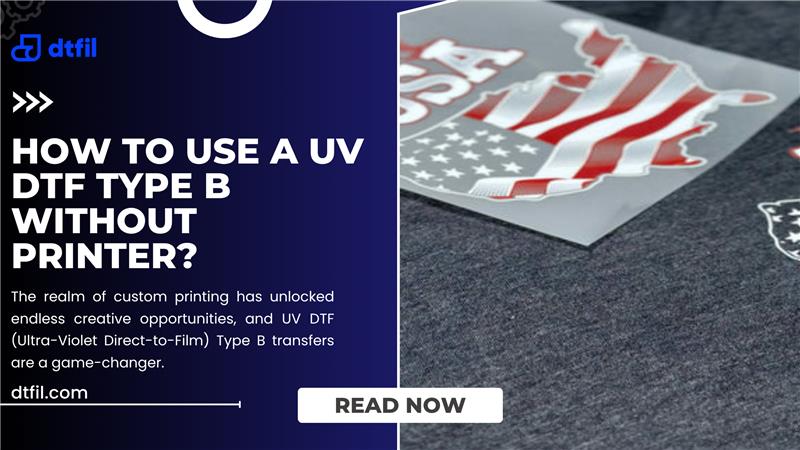Getting a new printer like the Epson 8550 is exciting, until you realize that the setup isn’t as simple as plug and print. It’s easy to feel stuck when you're unsure where to start, especially with all the little details that matter in DTF printing.
This guide is here to save you from the guesswork. If you’re new to DTF or just need a smoother setup, we’ll walk you through everything you need to know, from start to first print.
Why Choose the Epson 8550 DTF Printer?
The Epson 8550 is a wide-format and cartridge-free printer designed for high-quality photo printing. But its real superpower lies in its adaptability for DTF printer conversion. Unlike traditional printers, the Epson 8550 has refillable ink tanks, making it a cost-effective choice for DTF printing with the Epson ET 8550.
Its ability to handle DTF ink for Epson 8550 and make vibrant prints on various fabrics makes it a favorite among small businesses and hobbyists.
The Epson 8550 review often highlights its affordability compared to dedicated DTF printers which can cost thousands. It’s versatile enough to handle Epson 8550 sublimation projects, making it a multi-purpose workhorse.
How to Convert the Epson 8550 Printer to DTF?

Converting the Epson 8550 printer to DTF is a simple process however requires careful attention to detail. With this step-by-step guide to transform your Epson EcoTank 8550 DTF conversion into a DTF printer Epson 8550:
Step 1: Gather Your Supplies
To start, you’ll need a DTF conversion kit, which typically includes a Continuous Ink Supply System, DTF ink for Epson 8550, DTF transfer film, and DTF curing powder.
You’ll also need tools like a magnetic screwdriver and tweezers for precise adjustments. Popular DTF software for Epson 8550 is essential for managing ink flow and color profiles.
Step 2: Remove the Front Rollers
The Epson 8550 has rollers on the output tray that can interfere with DTF transfer film. To remove them, power on the printer, wait for the printhead to move, then unplug it to release the printhead.
Use a screwdriver to remove the roller door, loosen the screws on the baffle, and carefully lift out the roller. Reattach the door and screws to keep the printer stable.
Step 3: Adjust the Printhead
Since DTF transfer film is thicker than regular paper and requires a white ink layer, adjusting the printhead is crucial to prevent smearing.
Loosen the silver screws on both sides of the printhead, raise the black arm to increase clearance, and tighten the screws. This helps in smooth printing without ink smudges.
Step 4: Install the DTF Conversion Kit
Fill the tanks with Epson 8550 ink designed for DTF, including the critical white ink. Connect the CISS to the printhead, ensuring the tubes are secure and free of air bubbles.
Step 5: Set Up RIP Software for DTF
Install DTF software for Epson 8550 to manage the Epson 8550 DTF workflow. The software controls ink flow, color profiles, and white ink circulation, ensuring vibrant prints. Configure the software to recognize the DTF printer Epson 8550 and set the print resolution settings for optimal clarity.
Step 6: Test Your Setup
Load DTF transfer film with the printing side up, run a nozzle check, and print a test page. If the lines and colors are clear, you’re ready to start printing. If not, run a cleaning cycle to address any clogs, a common issue with white ink circulation.
Also read: Why Is My DTF Transfer Not Sticking? Troubleshooting Guide
Optimizing Epson 8550 Print Quality for DTF
 Achieving stellar Epson 8550 print quality for DTF requires fine-tuning your setup. Here are the tips to ensure your prints are vibrant and professional:
Achieving stellar Epson 8550 print quality for DTF requires fine-tuning your setup. Here are the tips to ensure your prints are vibrant and professional:
-
Use High-Quality Supplies: Invest in tested DTF ink for Epson 8550 and DTF transfer film. Cheap inks can clog the printhead or produce dull colors.
-
Adjust Print Resolution Settings: Set your print resolution settings to high or sharp, detailed designs. This is especially important for intricate graphics or text.
-
Calibrate Colors: Use RIP software for DTF to manage color profiles. If colors appear faded, ensure your monitor is calibrated. Avoid CMYK, as it can dull prints.
-
Heat Press Usage: After printing, apply DTF curing powder to the film and cure it using a heat press at 300–315°F for 10-13 seconds. This ensures the design adheres properly to the fabric.
Printhead Maintenance for Longevity
The Epson 8550 DTF relies heavily on its printhead, which can clog due to the thicker DTF ink for Epson 8550, especially white ink. Regular printhead maintenance is key to avoiding issues like streaking or nozzle gaps.
Here’s how to keep it in top shape:
-
Daily Nozzle Checks: Run a nozzle check daily or every other day to ensure ink flows smoothly. If gaps appear, use the printer’s built-in cleaning function.
-
Regular Printing: Print a small design 2–3 times a week to prevent white ink circulation issues. White ink can settle and clog if the printer sits unused.
-
Use a PMA System: A Printhead Management Assembly simplifies cleaning by cycling fluid through the nozzles gently, reducing the need for manual cleaning.
-
Avoid Cheap Inks: Low-quality inks can damage the printhead. Stick to reputable DTF ink compatibility options to maintain performance.
Conclusion
The Epson 8550 DTF Printer is a powerhouse for anyone looking to dive into custom apparel printing. By following the steps to convert Epson 8550 to DTF, maintaining the printhead, and using quality supplies, you can create stunning designs that stand out.
Born from a passion to revolutionize Direct-To-Film printing, DTFIL fills the industry gap with top-quality DTF ink, transfer film, and curing powder. Our expert guides and reliable products ensure seamless setup and flawless prints every time.
Visit us today to elevate your creativity with precision and quality!
FAQs
1. What is the difference between 8500 and 8550?
The Epson 8550 prints up to 13"x19" borderless, while the Epson 8500 is limited to 8.5"x14". The Epson 8550 is larger and heavier, ideal for wide-format DTF printing with the Epson ET-8550. Both use the same 6-color ink system.
2. What is the best DTF white ink setting?
For Epson 8550 DTF, set white ink circulation to high in RIP software for DTF. Use high dpi print resolution settings and ensure daily nozzle checks to prevent clogs and achieve vibrant Epson 8550 print quality for DTF.
3. What are the downsides of Epson EcoTank?
Epson EcoTank 8550 DTF conversion risks clogs with DTF ink for Epson 8550, requiring regular printhead maintenance. No ADF, slow printing, and DTF ink compatibility issues can arise with non-genuine inks.
4. How do I get my Epson printer to print high-quality?
To get high-quality Epson printer output on Epson 8550, use print resolution settings at premium photo paper, and RIP software for DTF. Calibrate colors and avoid CMYK for vibrant Epson 8550 print quality for DTF.
5. How to convert Epson 8550 to DTF?
To convert Epson 8550 to DTF, remove front rollers, install a CISS with DTF ink for Epson 8550, adjust printhead height, and use DTF software for Epson 8550. Apply DTF curing powder and heat press usage for transfers.
6. Can Epson 8550 be used for sublimation?
Yes, the Epson 8550 sublimation is possible by converting it with Epson 8550 ink for sublimation. It’s not ideal due to extra ink tanks, but it works for polyester fabrics with vibrant Epson 8550 print quality for DTF.
7. How big does the Epson 8550 print?
The Epson 8550 prints up to 13"x19" borderless, ideal for DTF printing with Epson ET 8550 and Epson 8550 sublimation. It handles cardstock, CDs, and DTF transfer film up to 1.3 mm thick.
Also Read More Related Blogs: 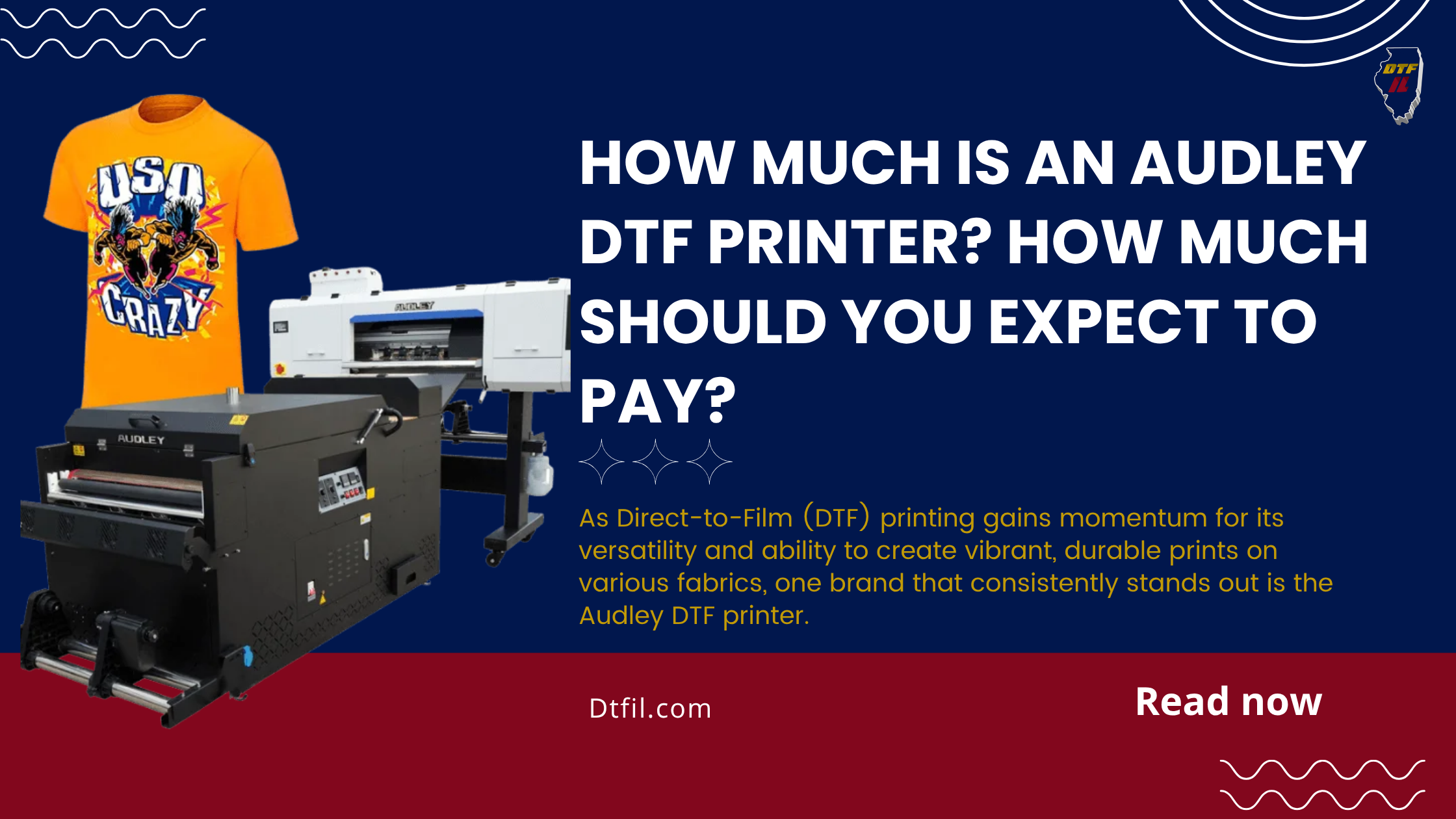 How Much is an Audley DTF Printer? How Much Should You Expect to Pay?
How Much is an Audley DTF Printer? How Much Should You Expect to Pay?