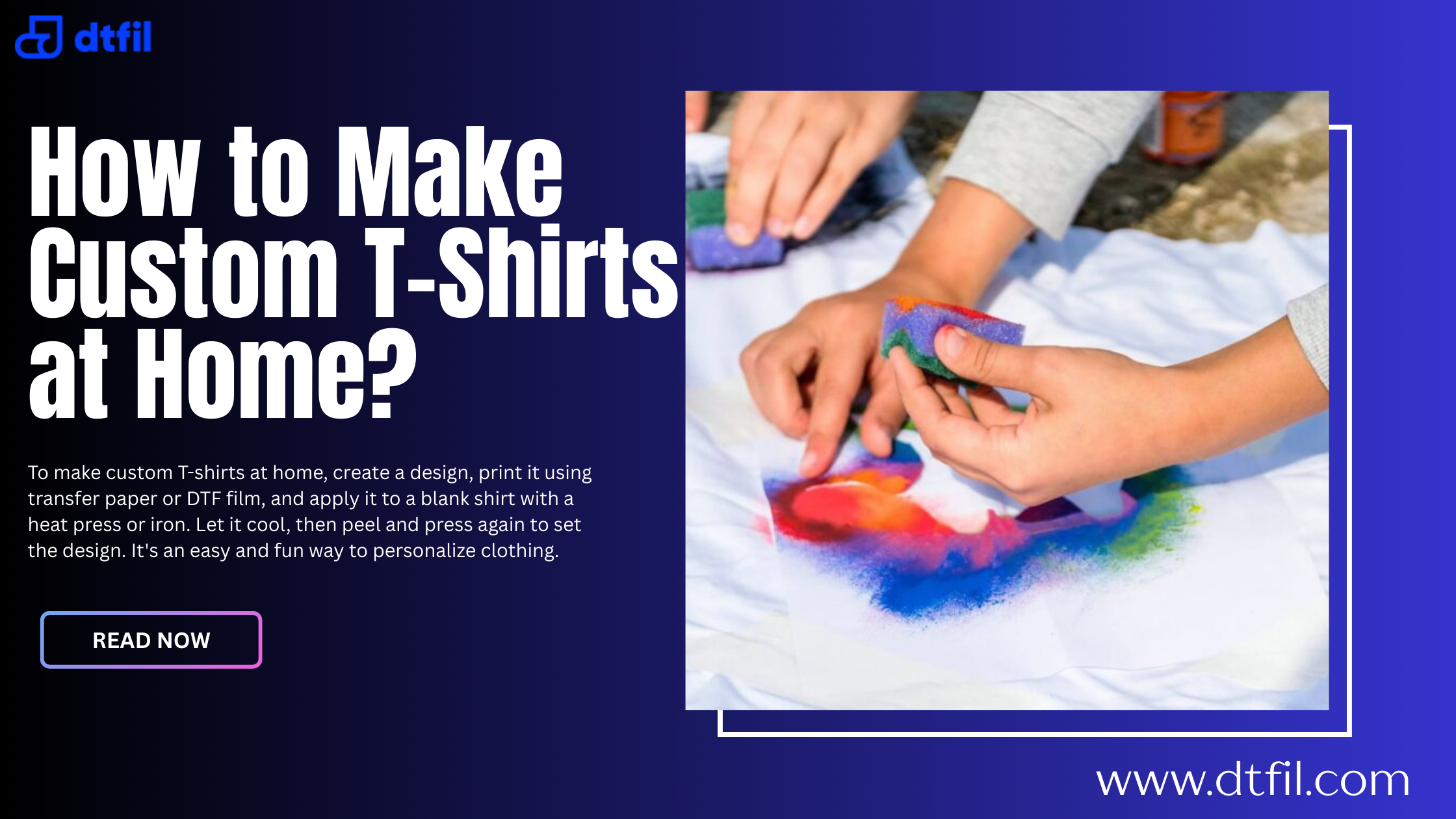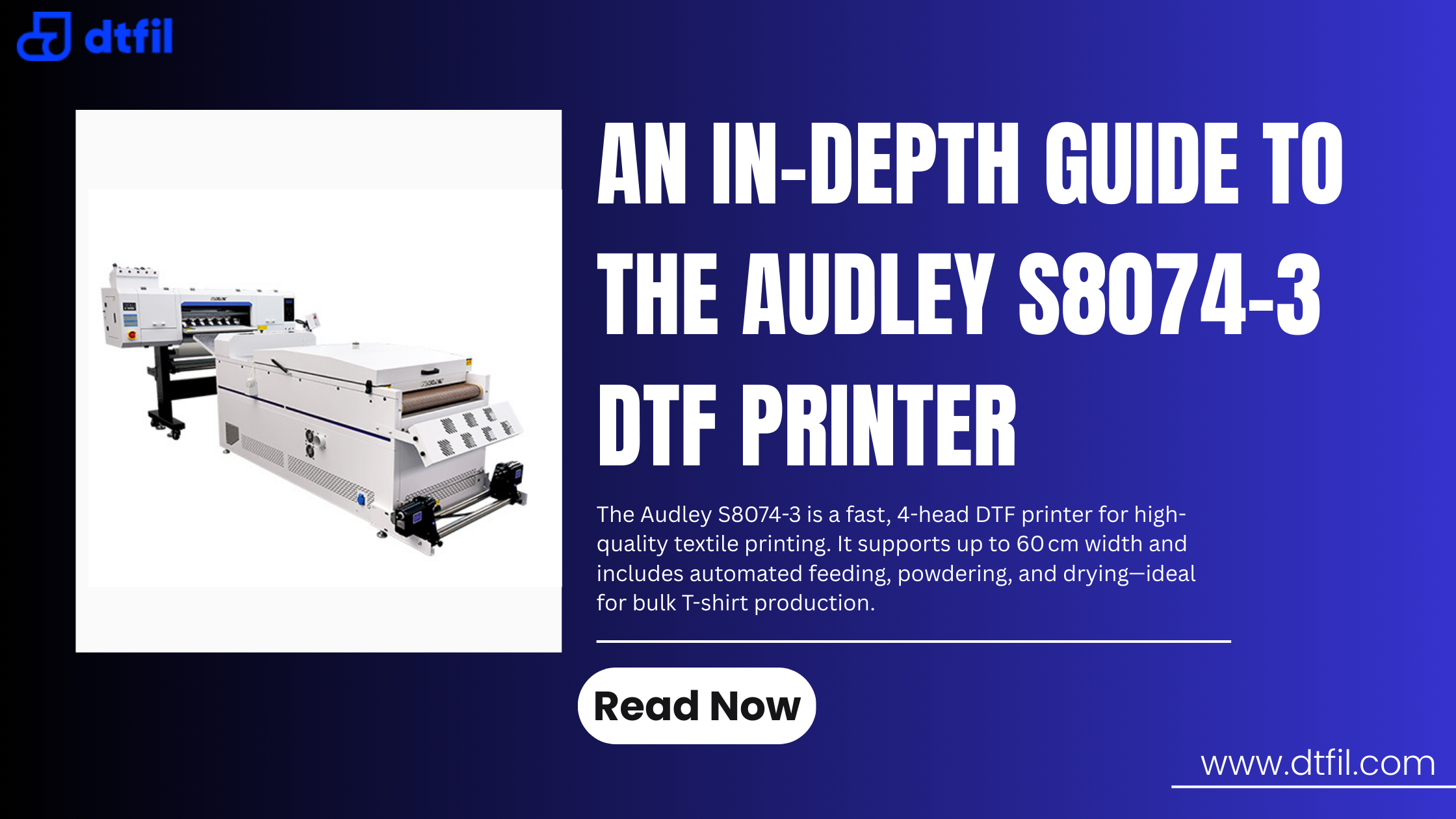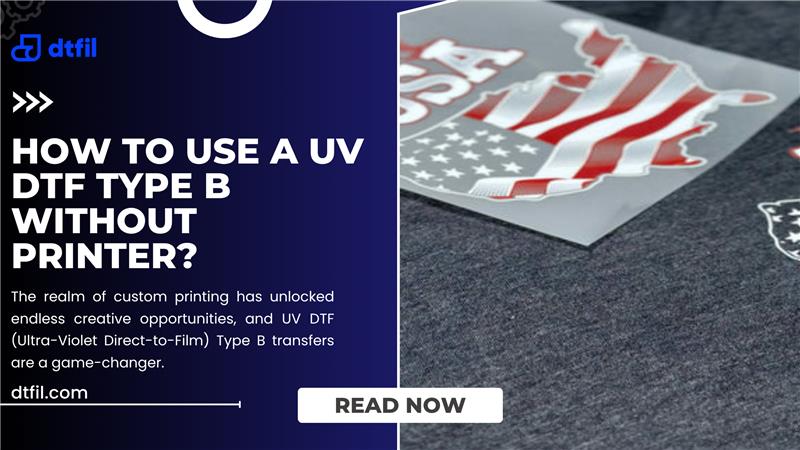Direct-to-Film (DTF printing) opens the door to bold, vibrant designs that adhere seamlessly to fabrics like cotton, polyester, or blends. The key to a standout custom DTF transfer? Perfectly polished edges in Photoshop.
Rough, jagged, or blurry edges can make even the best designs look dull, with issues like white halos or pixelation ruining the final print. This guide will help you through how to fix edges in Photoshop for DTF, offering clear and actionable steps to create professional transfers.
Why Edge Quality is Critical for DTF Printing?
What is DTF printing? It’s a method where designs are printed onto special film, coated with adhesive powder and heat-pressed onto fabric for vibrant, durable results. But edge quality can make or break your print.
Poor edges lead to pixelation, unwanted outlines, or uneven adhesion, resulting in sloppy transfers. Mastering how to fix edges ensures your designs are sharp, vibrant, and stick perfectly, if you’re printing at home or searching for DTF printing near me.
Clean edges supports durability, prevent color bleeding, and maintain clarity, making them essential for professional DTF printing outcomes.
Essential Photoshop Tools for Edge Refinement
To tackle how to fix edges in Photoshop for DTF, get these Photoshop tools:
-
Pen Tool: For tracing precise outlines around complex shapes.
-
Magic Wand Tool: For quick selections of uniform areas.
-
Quick Selection Tool: For adjustable edge selections.
-
Layer Masks: For non-destructive edits to fine-tune edges.
-
Blur and Sharpen Filters: To smooth or enhance edge details.
-
Select and Mask: For refining selections and softening edges.
These tools are your go-to for creating flawless custom DTF transfers.
Step-by-Step Guide to Perfect Edges in Photoshop for DTF
Step 1: Begin with a High-Quality Image
Begin with a high-resolution image, at least 300 DPI at the final print size. Low-res images lead to pixelated edges that can’t be fully fixed. In Photoshop, check Image > Image Size to ensure 300 DPI or higher. If your image is too small, convert it to a vector in Adobe Illustrator for scalability. This is a cornerstone of the best way to cut out images for DTF prints.
Step 2: Isolate the Design with a Transparent Background
A transparent background is necessary for DTF printing. Use the Magic Wand Tool or Quick Selection Tool to select your design and remove the background. Adjust tolerance for accurate edge capture, then hit Delete to reveal the transparent checkerboard. For intricate designs, the Pen Tool gives precise path tracing.
Refine by going to Select > Modify > Expand by 1-2 pixels to include edge fringes. Apply a Layer Mask for non-destructive edits, allowing tweaks without data loss. This is key to how to fix edges.
Step 3: Smooth Out Rough Edges
Jagged edges are a common issue in photoshop DTF prep. To soften edges of photos, select your design, go to Select > Modify > Feather, and apply a 1-2 pixel radius for a smooth transition. For more control, use Select and Mask. Adjust the Smooth slider to refine outlines and the Feather slider to soften edges.
If edges remain rough, apply a Gaussian Blur (Filter > Blur > Gaussian Blur) with a 0.5-1 pixel radius, then sharpen with Filter > Sharpen > Unsharp Mask. This balances smoothness and clarity for DTF printing.
Step 4: Remove White Halos and Color Bleeding
White halos or color bleeding can ruin a custom DTF transfer. Go to Layer > Matting > Defringe and set a 1-2 pixel value to eliminate stray pixels. In Select and Mask, use the Shift Edge slider to contract the selection, eliminating fringes.
Boost contrast to prevent bleeding. Use Image > Adjustments > Levels or Curves to deepen blacks and brighten whites, sharpening edge definition. This nails how do you soften edges in Photoshop while keeping designs crisp.
Step 5: Add a Subtle Stroke for Definition
For delicate edges, a stroke adds clarity. Select your design layer, go to Layer > Layer Style > Stroke, and apply a 1-pixel stroke in a complementary color. This reinforces edges, especially for text or fine graphics in DTF printing. Keep it subtle to avoid an unnatural look.
Step 6: Mockup and Test Your Edges
Before printing, test edges with a mockup. Add background layers in Photoshop to check design interaction. Zoom in to spot stray pixels, halos, or fuzziness. If issues appear, revisit your layer mask or defringe settings. Print a small test on UV DTF film in sheets onto scrap fabric to confirm edge quality post-transfer.
Step 7: Export for DTF Printing
When edges are perfect, export to preserve quality and transparency. Go to File > Export > Export As and select PNG. Ensure transparency is enabled and maintain 300 DPI. Avoid JPEG to preserve quality. Switch to CMYK for accurate colors before sending to your DTF printing service.
Also Read: How Much is an Audley DTF Printer? How Much Should You Expect to Pay? – DTF Illinois
Best Practices for Cutting Out Images for DTF Prints

The best way to cut out images for DTF prints starts with precise Photoshop selections. Use the Pen Tool or Select and Mask for accuracy. For physical cutting, a precision cutter like a Cricut ensures clean trims on UV DTF film in sheets.
Leave a 1/8-inch border to avoid cutting into the print. Test cuts on scrap material to save time and materials for best price DTF projects. For gang sheets, use Adobe Illustrator or RIP software to optimize layout and minimize waste.
Fine-Tuning Colors for Sharp DTF Edges
Color accuracy improves edge clarity in DTF printing. In Photoshop, set your workspace to CMYK (Edit > Convert to Profile > Working CMYK) to match printer color spaces, preventing shifts that blur edges.
Use Image > Adjustments > Hue/Saturation to boost saturation slightly (10-20%) for bold designs. For darker fabrics, increase brightness in Levels to make edges pop.
Check in Proof Colors (View > Proof Colors) to simulate print results. This ensures photoshop DTF edges remain crisp and colors don’t bleed into UV DTF film in sheets. For best price DTF, optimizing colors early reduces test prints. Save a copy before adjusting.
Pro Tips for Precision Edge Work in Photoshop
For complex designs, advanced techniques elevate how to fix edges in Photoshop for DTF.
1. Use the Channels panel to isolate high-contrast areas. Select the channel (Red, Green, or Blue) with the most contrast, duplicate it, and adjust Levels to sharpen edges.
2. Use this to create a precise Layer Mask. This is great for intricate graphics or text in DTF printing.
3. In Select and Mask, use the Refine Edge Brush to paint over tricky areas like hair or textures for intelligent blending. Set Output To as a Layer Mask for non-destructive edits.
4. These methods ensure clean transfers on UV DTF film in sheets, perfecting the best way to cut out images for DTF prints.
Preparing for Large-Scale DTF Projects

For large DTF printing orders, edge prep is critical. Create a Photoshop template with guides for consistent sizing on gang sheets, maximizing UV DTF film in sheets for best price DTF.
Batch-process images with File > Scripts > Image Processor to apply edge refinements across files. Ensure all designs are 300 DPI and CMYK for edge quality.
Check printer requirements for bleed margins or file formats when using DTF printing near me. This workflow ensures every custom DTF transfer has sharp edges, even in bulk.
Troubleshooting Edge Problems
-
Pixelated Edges: Use 300 DPI or higher images. Convert to vector for scalability.
-
White Halos: Apply Defringe or adjust Shift Edge in Select and Mask.
-
Blurry Edges: Reduce feathering or use Unsharp Mask.
-
Color Bleeding: Increase contrast with Levels or Curves and ensure full opacity.
-
Uneven Edge Thickness: Check your Pen Tool paths for inconsistent anchor points. Redraw paths for uniformity.
-
Background Artifacts: Use Clone Stamp Tool to clean up stray pixels near edges after masking.
-
Over-Softened Edges: Lower the Feather radius in Select and Mask to avoid excessive blur.
-
Edge Gaps in Print: Ensure your design has a 1-2 pixel bleed in Photoshop to prevent gaps on UV DTF film in sheets.
-
Transparency Issues: Verify transparency in Layers panel and save as PNG to avoid background bleed in DTF printing.
Conclusion
Understanding how to fix edges in Photoshop for DTF transforms your designs into vibrant, professional custom DTF transfers that shine on any fabric. From high-resolution setups to precise selections, softening edges, and advanced color tweaks, these steps ensure flawless prints.
At DTFIL, we are here to change up the printing world, turning challenges into opportunities for unmatched quality, precision, and customer satisfaction. Ready to create custom DTF transfers with flawless edges and vibrant colors?
Visit us to start making prints that stand out.
FAQs
How do I fix the edges of my hair in Photoshop?
Use Select and Mask to refine hair edges. Select your subject, enter Select and Mask, and use the Refine Edge Brush to paint over hair. Adjust Feather and Smooth for soft, natural edges ideal for photoshop DTF.
How to reshape edges in Photoshop?
Reshape edges with the Pen Tool for precision. Trace the desired edge, convert to a selection, and apply a Layer Mask. Use Select and Mask to smooth and refine for clean photoshop DTF edges.
How do I get rid of unwanted edges in Photoshop?
Select unwanted edges with the Quick Selection Tool, then use Layer > Matting > Defringe (1-2 pixels) to remove halos. Refine in Select and Mask to ensure clean custom DTF transfer edges.
Read More Blogs :

How to Wash DTF Graphic Tees Without Cracking? – DTF Illinois