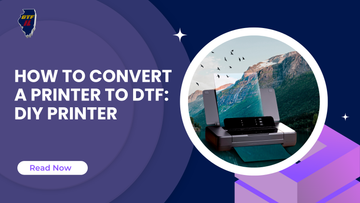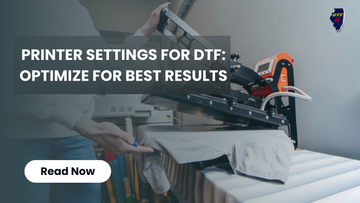
A flawless DTF print isn’t just about having the right equipment—it’s about mastering the printer settings for DTF. The difference between a dull, patchy transfer and a vibrant, long-lasting design lies in the details of your setup.
If you’ve just started with a DTF printer for beginners or are looking to boost efficiency with a DTF printer for small business, fine-tuning your settings can take your prints to the next level.
From crisp colors to perfect ink flow, this guide will walk you through the key adjustments that make all the difference. Let’s unlock the full potential of your DTF printer!
What is DTF Printing and Why Do Printer Settings Matter?
DTF (Direct-to-Film) printing is a game-changing method that brings your designs to life with vibrant color and exceptional detail. This innovative technique involves printing your artwork onto a special transfer film, which is then transferred onto the fabric using heat and adhesive powder.
Some beginners wonder if they can achieve a DTF transfer with regular printer ink, but standard ink won’t bond correctly with the adhesive powder, leading to poor results. That’s why a proper printer setup with the right printer settings is essential for smooth operation and long-lasting prints.
Essential Printer Settings for DTF Printing

To get the best results from your DTF printer, mastering the printer settings for DTF is essential. Fine-tuning these settings is the key to vibrant, sharp prints, whether you're using a DTF printer for beginners or optimizing the best economical DTF printer.
Here’s how to make sure your prints stand out:
1. Ink Density: The Perfect Balance
Adjusting your white ink settings is crucial for achieving the right opacity, especially when printing on dark fabrics. The printer settings for DTF hack lie in finding the balance—too much ink can cause smudging, while too little may result in dull, faded prints. A balanced ink density ensures clean, crisp designs that pop with clarity.
2. Color Profile Selection: Maximize Depth and Vibrancy
To improve the vibrancy and depth of your prints, select the appropriate color profile. The dark purple SMYK profile works wonders for DTF printing, offering rich color saturation. Make sure your printer setup includes software that supports ICC profiles, which are crucial for maintaining consistent and accurate colors across all prints.
3. Resolution and Print Speed: Precision in Detail
A resolution of at least 1440x720 dpi ensures your prints have the necessary detail and sharpness. Slowing down the printer settings can also improve ink deposition, preventing errors and delivering smoother prints. This combination guarantees that every design element appears clean and clear.
4. Film and Powder Adhesion: Perfect Transfers
The right transfer film is vital for an even ink spread. Make sure you use high-quality film to get the best results. Additionally, apply adhesive powder evenly and cure it properly to achieve the perfect transfer. This ensures the ink bonds well with the fabric and holds up over time, preventing peeling or fading.
Also Read: DTF Care Instructions: Washing, Pressing, and Temp/Time Guidelines
Common DTF Printing Issues and How to Fix Them?

If you're working with a DTF printer, you know that achieving the best results relies heavily on proper printer settings for DTF. Even with the best equipment, issues may arise, but most can be resolved with a few tweaks. Here are common problems and how to fix them:
1. Dull or Faded Colors
This is often due to low ink density or incorrect color profiles. Increase the white ink density and ensure you're using the correct ICC profile for richer, more vibrant colors. Using DTF transfer with regular printer ink may also cause dull prints—switching to dedicated DTF ink can help.
2. Smudging or Ink Bleeding
Smudging happens when there’s too much ink or incorrect calibration. Adjust your printer set up to control ink flow and reduce print speed slightly to prevent excess ink from spreading and smudging.
3. Poor Adhesion to Fabric
Poor adhesion typically occurs due to uneven powder application or improper heat settings. Ensure the adhesive powder is applied evenly and that your heat press is set to the optimal temperature for a perfect transfer.
4. White Ink Issues on Dark Fabrics
Inadequate white ink opacity on dark fabrics can be fixed by adjusting the white ink density. This will ensure the ink layer is thick enough for full opacity and vibrant colors on dark materials.
5. Inconsistent Print Quality
Inconsistent prints are often caused by improper resolution or clogged print heads. Set your resolution to at least 1440x720 dpi for sharp prints, and clean the print heads regularly to avoid discrepancies in quality.
Maintaining Your DTF Printer for Consistent Performance
Regular maintenance is essential to keep your DTF printer performing at its best. By optimizing printer settings for DTF and following proper maintenance routines, you can extend your printer’s life and improve print quality
1. Clean your printer heads regularly to prevent ink clogs and ensure smooth ink flow, which is crucial for achieving consistent print quality.
2. Experiment with test prints to fine-tune your printer settings for DTF, helping you perfect color accuracy and detail for every design.
3. Always use quality DTF transfer films to ensure even ink distribution and proper adhesion, resulting in durable and vibrant transfers.
Conclusion
Optimizing your printer settings for DTF is crucial for achieving vibrant, professional prints. Whether you're just starting or have experience, adjusting ink density and resolution ensures consistent results. Follow these tips to unlock your DTF printer's full potential and improve your printing quality.
At DTFIL, we’ve redefined what’s possible in the DTF printing world by turning challenges into opportunities. We offer the expertise and dedication needed for everyone—from screen printers to Etsy sellers to improve your designs.
Transform your prints into masterpieces with us! Visit us today to optimize your DTF settings and experience unmatched quality and precision in every design!
FAQs
1. What are the best settings for DTF printing?
For optimal DTF printing, adjust ink density for opacity, use a resolution of at least 1440x720 dpi, and slow down the print speed to ensure accurate ink deposition and vibrant results.
2. What are the best export settings for DTF?
Export designs for DTF printing in PNG or TIFF format at 300 dpi. Use CMYK color mode, and embed the correct ICC profile, such as SMYK, to maintain color accuracy and quality.
3. How do I make my DTF print more vibrant?
To make your DTF prints vibrant, increase white ink density, use high-quality inks, and apply the right DTF transfer films. Optimize printer settings for DTF to ensure the best color saturation.
4. What is the best resolution for DTF printing?
The best resolution for DTF printing is 1440x720 dpi. This provides clear and detailed prints, offering a good balance between print quality and speed without slowing down the printing process.
5. How do I make my DTF print softer?
To make DTF prints softer, use lower ink density, opt for soft DTF transfer films, and apply a thinner layer of adhesive powder. Proper curing also helps create a flexible and comfortable finish.
Read more related blogs: